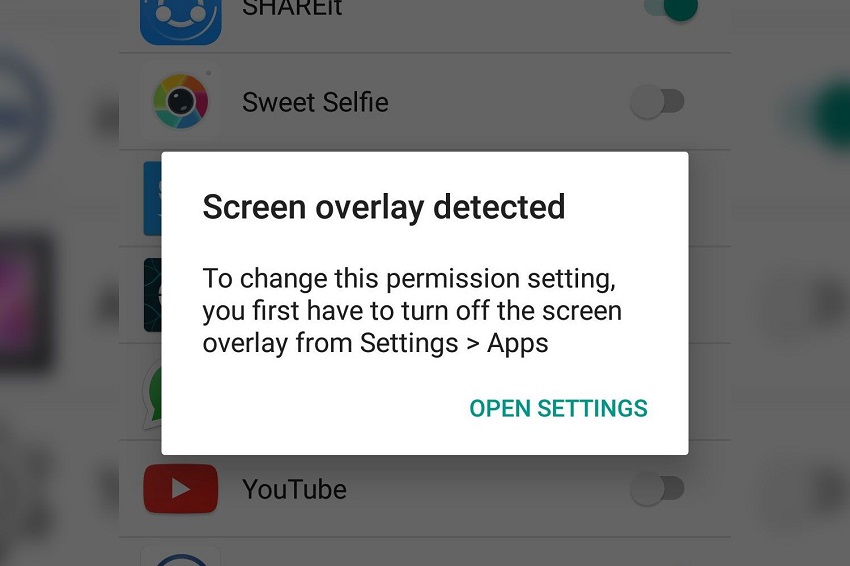Have you ever encountered a situation where you’re trying to use an app on your Android device, and suddenly, a mysterious overlay appears on your screen? You’re not alone in this experience, and the culprit behind this scenario is the screen overlay permission in Android. In this article, we’ll delve into what screen overlay permission is, why it’s important, how it works, and how you can manage it effectively to enhance your user experience. This article is prepared by Improtecinc.com.
Understanding Screen Overlay Permission
Screen overlay permission is a crucial feature in the Android operating system that controls how apps can draw over other apps or the system interface. It allows certain apps to display elements, such as floating windows or notifications, on top of the currently active app or the Android interface itself. However, if you are experiencing a screen overlay problem, this functionality can be incredibly frustrating. Nonetheless, when used properly, screen overlay can be incredibly useful, providing quick access to information without fully switching between apps.
Why is Screen Overlay Permission Important?
Imagine you’re using navigation software to guide you while simultaneously receiving a message notification. Without screen overlay permission, you’d have to exit the navigation app to read the message, causing inconvenience and potentially leading to distractions. Screen overlay permission enables the message notification to appear as a floating window, allowing you to interact with it without leaving the navigation app.
How Screen Overlay Permission Works
Screen overlay permission operates by categorizing apps into two distinct groups: those with permission and those without. Apps with permission can draw over other apps, while those without permission cannot. When an app requests screen overlay permission, Android prompts you to grant or deny this access. Once granted, the app can display its content on top of other apps or the system interface.
Managing Screen Overlay Permission
Managing screen overlay permission is essential to maintain a seamless user experience and ensure that apps don’t interfere with each other. To manage this permission:
- Access Settings: Go to your device’s settings and select “Apps” or “Applications.”
- App Permissions: Look for “Special Access” or a similar option and tap on it.
- Screen Overlay: Find and tap on “Screen overlay” to see a list of apps with this permission.
- Adjust Permissions: Review the list and toggle off the screen overlay permission for apps that you believe shouldn’t have this access.
Enhancing User Experience
Screen overlay permission plays a vital role in enhancing the overall user experience on Android devices. By allowing apps to display relevant information without disrupting the current task, it contributes to multitasking efficiency and smoother interactions.
In conclusion, screen overlay permission in Android empowers apps to present information seamlessly on top of other apps or the system interface. This feature enhances multitasking and user experience by reducing the need to switch between apps frequently. By managing screen overlay permissions effectively, you can ensure that apps work harmoniously together without causing unwanted disruptions.
Frequently Asked Questions
Why do some apps require screen overlay permission?
Screen overlay permission is often required for apps that provide floating features, such as Facebook Messenger’s Chat Heads, which allow you to chat while using other apps.
Can screen overlay permission pose a security risk?
While screen overlay permission itself isn’t a direct security risk, it’s essential to be cautious about granting this permission to unfamiliar apps, as they could potentially misuse it.
What should I do if an app’s screen overlay is causing issues?
If an app’s screen overlay is causing problems, you can temporarily disable the overlay by following the steps mentioned earlier. This can help you troubleshoot the issue.
Can I revoke screen overlay permission after granting it?
Yes, you can revoke screen overlay permission for any app at any time. Simply follow the steps in the “Managing Screen Overlay Permission” section of this article.
Does screen overlay permission affect battery life?
Screen overlay permission itself doesn’t significantly impact battery life. However, apps that extensively use this permission may consume slightly more resources.